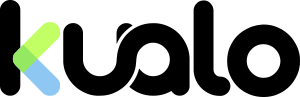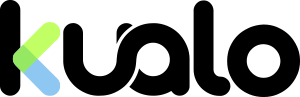WordPress is such a powerful tool and getting started can be frustrating.
Here are our 10 key points to help you make a great WordPress website.
- If you are a Kualo hosting customer install WordPress using Softaculous. Not only will this get WordPress installed in a click, but it will also allow you to setup automated backups and upgrades of the WordPress core, Themes, and Plugins.
- Settings are important. WordPress gives you bunch of settings and options. We will list the most important below, so do not forget to review them:
- Settings General: Site Title and Tagline. Your website is not "just another WordPress site". Your website is unique and your Title and Tagline should match that.
- Settings General. Make sure the Timezone, Date and Time formats, Week Starts On and Site Language are set to your local settings. This will improve your local SEO as well as ensure the timing is correct when you schedule a post or other event such as backup.
- Settings General Permalinks. By default WordPress uses web URLs which have question marks and lots of numbers in them; however, WordPress offers you the ability to create a custom URL structure for your permalinks and archives. This can improve the aesthetics, usability, and forward-compatibility of your links. Our recommended setting is Post name.
- Settings Reading. Here you can set a static front page for your website and configure the number of blog posts to show the most on a single blog page.
- Settings Discussion. Will you allow guests to comment? Make sure to check "Users must be registered and logged in to comment".
- Settings Media. This screen controls the various settings related to images and other media that are used in writing posts and pages. Make sure to set the maximum dimensions (in pixels) to use when adding an image to the Media Library. This will save you a lot of work in the future.
- Users Your Profile. Set your First name, Last name, Nickname and also how your name will be displayed on the website. This is also where you set which E-Mail address to be used for notifications and can update your login password if needed.
- Change or delete the default content - Posts, Categories, Tags as well as the Sample Page. Do not forget to delete or change the Hello world! post and rename the Uncategorized category. Search engines do not like duplicate content.
- Remove any unnecessary Themes, Plugins and Media Library items. By default WordPress comes with 3 different themes and you will most probably install few more. Keeping your Themes and Plugins tidy will increase your website's security as it will reduce the chance of it getting exploited through outdated scripts. This will also help in reducing your disk space usage.
- Optimise your website's SEO. Optimising your posts and pages with WordPress is extremely easy. Doing that will ensure that your website can be easily found online and will bring more visitors. You will need a plugin for that and we can recommend one of the following:
Both of these plugins will do the hard work and will suggest you keywords, titles and descriptions according to the specific post or page you are writing. - Protect your website from SPAM comments. Akismet comes preinstalled with WordPress and will save you a lot of time reading and filtering comments. Go to Plugins Installed Plugins and Activate Akismet. You will need an API key, which can be obtain free of charge by clicking on the Get your API key button.
- WordFence is your friend. WordFence is a fantastic plugin for WordPress that will dramatically increase the security of your WordPress blog. It is our recommended plugin for any WordPress website. With WordFence properly installed and configured, the likelihood of your blog being hacked is dramatically reduced. Read about How to Configure the WordFence Plugin here.
- Hide your WordPress login and protect your website from distributed brute force attacks. The WPS Hide Login plugin will help you hide your login. You will need a simple .htaccess hack later in order to protect your website from distributed brute force attacks. After you have changed your login, simply add the following to your website's .htaccess file:
<FilesMatch "wp-login.php">
Deny from All
ErrorDocument 403 "Forbidden"
</FilesMatch> - Track your metrics with Google Analytics. The Google Analytics for WordPress plugin enables you to track your website using the latest Google Analytics tracking code and allows you to view key Google Analytics reports in your WordPress Dashboard. You can track important data like the total number of website visitors, from where your traffic is coming from, how long visitors stay on your website, conversions — and many more.
- Better be safe than sorry - backup your website in the cloud.
Need more WordPress related posts? Read below:
WordPress is Faster, Stronger and Better with Kualo
Migrating from WordPress.com or another host? Read here.
Any questions? Our team of professionals is available to you 24/7/365.
Just raise a ticket from your MyKualo client area.